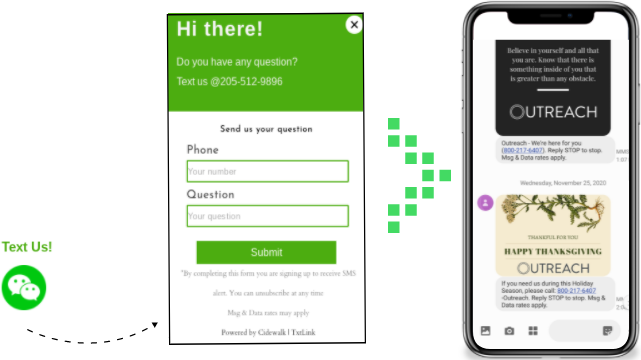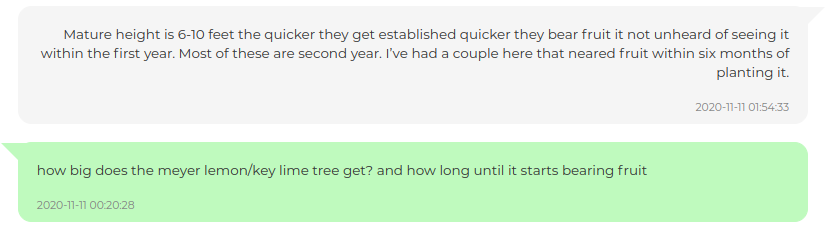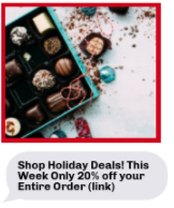Talkio Website Chat Widget for Support and Sales
Easily interact with website visitors that have questions with the Talkio Website Widget.
Text Message Marketing for Engaging Customers
Keep the comminication going with Text Message Marketing right in your Talkio Dashboard
Provide excellent support & followup with helpful tips, deals and more, all with one service - Talkio!
GETTING STARTED WITH TALKIO
-Setting up your Talkio line
1. Get your free Talkio account here: app.cidewalk.com/register
2. Click on Talkio and enter the mobile phone number you want to link Talkio to. This will be where alert notifications come to from your Talkio Chat Widget on your website.
3. Select your Talkio number. Replies back from you, to to the user's cell phone. Your replies will come from your Talkio number keeping your personal cell phone number private.
2. Click on Talkio and enter the mobile phone number you want to link Talkio to. This will be where alert notifications come to from your Talkio Chat Widget on your website.
3. Select your Talkio number. Replies back from you, to to the user's cell phone. Your replies will come from your Talkio number keeping your personal cell phone number private.
-Simple Website Widget Install
1. Click on "Get Widget Code" in your Talkio dashboard
2. Paste the code in your website footer so the widget appears on all pages of your website
2. Paste the code in your website footer so the widget appears on all pages of your website
-Reply and Manage Web Messages
When someone uses your Talkio widget to ask you a question, you will receive an alert to your linked cell phone. The alert will give you a link to click where you will login to your Talkio dashboard. You will reply from your Talkio dashboard to your messages.
All contacts and responses will stay in your dashboard so you can followup as needed and add them to a Talkio group so you can send them Text Marketing Messages (see below for how to get started sending messages to groups).
1. Login to your Talkio dashboard to view your incoming messages
2. Click on the phone number of the message you wish to reply to
3. Type your message with an image (optional) and send
All contacts and responses will stay in your dashboard so you can followup as needed and add them to a Talkio group so you can send them Text Marketing Messages (see below for how to get started sending messages to groups).
1. Login to your Talkio dashboard to view your incoming messages
2. Click on the phone number of the message you wish to reply to
3. Type your message with an image (optional) and send
-Creating Groups
1. Go to your Talkio dashboard
2. Click on "Manage Groups"
3. Click on "Add new group"
4. See "Add to group" next to any contact to add them to your group
TIP: Create groups that help you customize your messaging such as: "Current Customers", "Follow-up with discounts", "Interested but not yet customers". Group names are for your reference only, users do not see this group name.
2. Click on "Manage Groups"
3. Click on "Add new group"
4. See "Add to group" next to any contact to add them to your group
TIP: Create groups that help you customize your messaging such as: "Current Customers", "Follow-up with discounts", "Interested but not yet customers". Group names are for your reference only, users do not see this group name.
-Sending MMS/Text Messages to Groups/Promote your Group
If you would like to create a group that people can join in order to receive messages from you, this is slightly different than the group(s) discussed above. You will need permission to send a marketing text message to someone from your business. There are strict rules about sending unsolicited messages including heavy fines is these rules are violated. If someone did not reach out to you first via your Talkio Web Widget, you will need to ask users to join your Text Marketing Group. To do this, sign up for Talkio and create a group. Groups must be ONE WORD, NO SPACES:
Ex: JOESPIZZA (correct) JOES PIZZA (incorrect)
So keep that in mind when choosing a group name. Once you have a group name you wlll need to promote it to get people to join. Once you have people in your group, you can send messages to them. We recommend no more than once a week to avoid over texting annoyance.
To promote your group, add messages like this to your website, newsletters, social media and other forms of communication you use:
"JOIN MY GROUP TO RECEIVE SPECIAL OFFERS! Text: (MYGROUPNAME) to (Your Talkio Number you Reserved)"
Ex: JOESPIZZA (correct) JOES PIZZA (incorrect)
So keep that in mind when choosing a group name. Once you have a group name you wlll need to promote it to get people to join. Once you have people in your group, you can send messages to them. We recommend no more than once a week to avoid over texting annoyance.
To promote your group, add messages like this to your website, newsletters, social media and other forms of communication you use:
"JOIN MY GROUP TO RECEIVE SPECIAL OFFERS! Text: (MYGROUPNAME) to (Your Talkio Number you Reserved)"